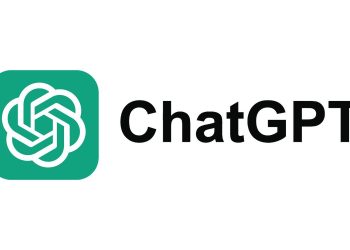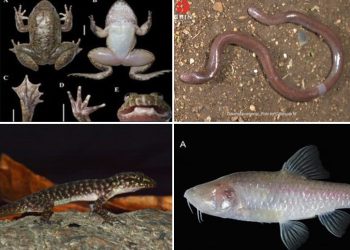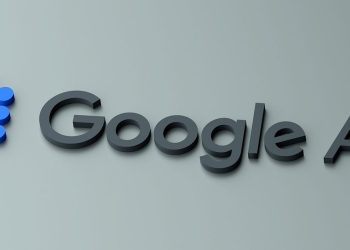Jakarta, Indonesia Sentinel — Android users often face the annoyance of intrusive ads appearing on their devices. Beyond being disruptive, some of these ads may pose security risks, such as harboring malware. Fortunately, there are effective ways to block these ads and enhance your device’s performance. Here’s how you can remove ads on various Android brands, including Oppo, Samsung, and Xiaomi.
1. Block Ads in Google Chrome
Google Chrome is a common gateway for ads on Android devices. Follow these steps to block them:
- Open Google Chrome.
- Tap the three-dot menu in the top-right corner and select Settings.
- Scroll to Site Settings.
- Select Pop-ups and redirects and toggle it to block pop-ups.
- Go back to Site Settings and choose Ads.
- Enable the toggle to block harmful ads.
2. Block Ads from Home Screen Apps
Ads on the home screen often stem from third-party apps. To remove them:
- Uninstall Suspicious Apps: Long-press the app icon, select App Info, and uninstall.
- Restrict App Permissions:
- Long-press the app icon and open App Info.
- Scroll to Display over other apps and toggle it off.
3. Remove Ads from Wallpaper (Glance)
Some apps like Glance display ads on lock screen wallpapers. To disable them:
- Swipe up to open the App Drawer.
- Go to Settings > Lock Screen > Wallpaper Services.
- Select None.
4. Disable Ads on Samsung Devices
Samsung integrates ad personalization services that can be disabled:
- Go to Settings.
- Select Samsung Account and then Privacy.
- Open Customization Service.
- Turn off Customization this phone to stop personalized ads.
5. Block Ads on Xiaomi Devices
Xiaomi devices are known for pre-installed ads. Use these steps to block them:
- Disable Ad Recommendations:
- Go to Settings > Passwords & Security > Privacy > Ad Services.
- Turn off Personalized Ad Recommendations.
- Disable MiUI System Ads:
- Navigate to Settings > Passwords & Security > Authorization & Revocation.
- Toggle off MiUI System Ads.
- Turn Off Ads in Themes:
- Open the Themes app.
- Go to Profile > Settings.
- Disable Show Ads.
6. Remove Ads on Oppo Devices
To remove ads on Oppo devices:
- Enable Google Play Protect:
- Open Google Play Store.
- Tap Profile > Play Protect.
- Activate Scan apps with Play Protect and Improve harmful app detection.
- Uninstall Adware Apps:
- Open Settings > Apps > App Management.
- Identify and uninstall apps with unfamiliar names or icons.
Grok AI is Now Accessible for Free on X, Available for All Users!
Why It Matters
Blocking ads improves user experience and reduces risks of malware infections. By following these tailored solutions, Android users can regain control over their devices and enjoy a safer, ad-free digital environment.